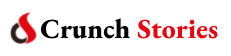Google has just confirmed that it will quit offering unlimited storage for google photos for facilitating photos and videos and to continue using Google services, users should buy google one plans that offer additional storage from 100TB and 2TB over the free 15GB storage that comes with every Google account.
It’s very important to mention that currently, Google only allows users to export the data to Dropbox, OneDrive, and Box. If you want to download entire Google Photos data on your local storage
So, if you are already having a subscription to the cloud services, simply want to move away from google services, then follow these below steps
Steps 1: Visit ‘takeout.google.com’ from any browser and login with your Google Account to be synced with Google photos
Step 2: Now, click on ‘Deselect all’ button from the top and just scroll down until you find Google Photos
Step 3: Select the checkbox placed in front of your Google Photos
Step 4: Here you can either choose to transfer all the Google Photos to other cloud service or choose specific folders you want.
Step 5: After this, scroll down and click on the next step button
Step 6: Choose one of the following options
- One Drive
- Dropbox
- Box
Step 7: Select Frequency as Export once and select the file type and size as well.
Step 8: click on link accounts and create export button.
Step 9: It will redirect you to the respective cloud service login page, use your registered email address and password to log in, and allows all the necessary permissions to continue the process.
And therefore, wait for some time to let the export process complete. After which you can head to the respective cloud service and look for the folder and download the data.
ALSO READ: