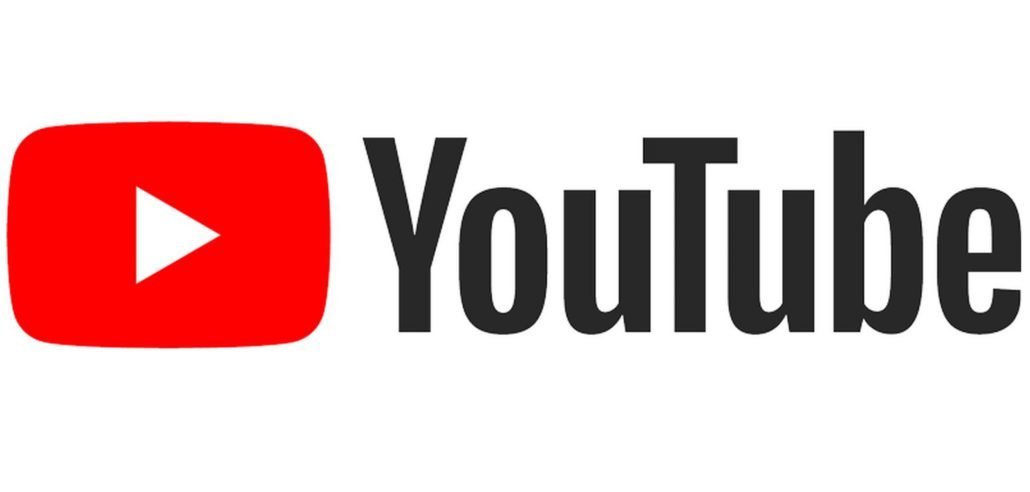Videos – the first thing you get to your mind is Youtube and we will share some exciting keyboard shortcuts for Youtube.
1. Seek directly into a certain percentage of a Video.
Watching the video, you can use number keys(0-9) to seek directly into a specific part of the video. Press 5 to get o 50% of the video.
2. Change the size of Caption Size
Now, the videos that support captions.You can press “c” to toggle the feature. However, if you find your caption size not up to to your preference point.
You can use.Use “+” and “-” button on the upper row of number keys to change the size of the caption font.
Note: The +, – near keypad doesn’t work for this.
3. Start playing the next video.
This is simple yet a very useful shortcut.just click “Shift+N” and you will be able to skip to next video.
4. Increase or Decrease
This may not be a good option, if you use this option. I find this keyboard shortcut to increase or decrease the playback speed of video.
Press “>” to increase the speed and “<” to Decrease the speed.
5. Fast Forward or rewind the Video by 10 Seconds
This keyboard shortcut might be immensely useful if you want to skip or rewind 10 seconds. Just press arrow keys and that will be done.
If you want to pause the video Press “K”.
So, these are some Keyboard shortcuts which you cannot find On Phones.
Are you going to use these shortcuts? Please comment and tell us in the comments section.
Tip: If you are using chrome browser and using other tabs on the top right, you can control the YouTube video to pause or play.
Also Read :